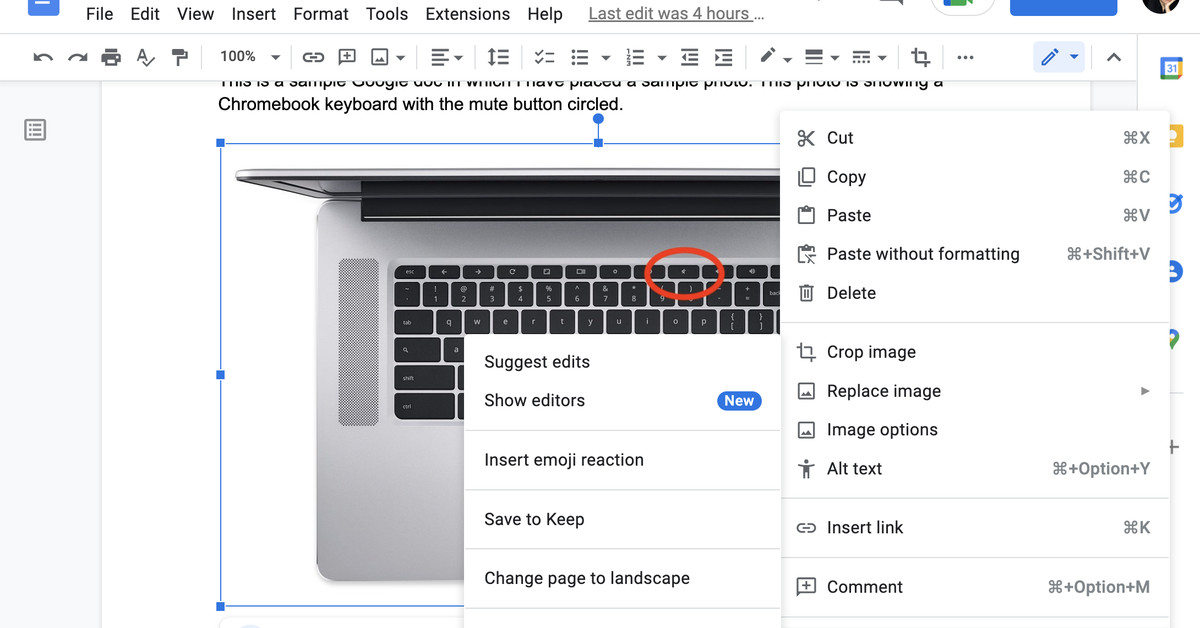
Issue
There is no obvious way to download an image from a Google Docs document.
Quick fix
Download the document to an HTML file.
The full story
Like most online publications, The Verge uses a CMS (content management system) to upload its content to the web. This particular CMS demands that you upload any images you want to use separately from the text — which usually presents no problems. But recently, a writer submitted an otherwise fine story in which they had included the images within the text. The writer had gone on vacation, so I couldn’t ask them to send the images separately — and there didn’t seem to be an obvious way to download the pictures so I could pop them into the CMS.
After doing some research, I discovered there are several ways that you can download an image from a Google Doc (short of using a third-party app). None of them are obvious, but none are really difficult, either. Here they are.
Download to an HTML file
This is, IMO, the easiest way to go.
- While you’re in the Google Doc, go to File > Download > Web Page (.html, zipped).
- The page will be zipped and downloaded.
- Go to your Download folder (or wherever you’ve directed your downloads to go) and look for a zip file with the name of your document.
- Unzip the file. Look in the resulting folder for a subfolder called images.
- Open the images folder, and you’ll find all the images from the document.
Publish to the web
This is a little more roundabout than the first method, but it works.
- While you’re in the Google Doc, go to File > Share > Publish to web.
- You’ll have the choice of publishing a link or an embed. Under the Link tab, click on the Publish button, and when it asks you if you really want to do that, click OK.
- You’ll get a pop-up window with a link to the web page. Copy the link.
- In a new tab or page in your browser, paste the link and hit Return.
- Now you can just right-click on any image you want and save it to your device.
Save the image to Keep
Weirdly, although you can’t download images from Google Docs, you can download them from Google’s note app, Keep. So here’s the third alternative.
- Right-click on the Google Docs image that you want to download.
- Click on View more actions > Save to Keep.
:no_upscale()/cdn.vox-cdn.com/uploads/chorus_asset/file/23898377/Screen_Shot_2022_07_25_at_2.37.22_PM.png)
- You can look in your Google Docs sidebar or you can open Keep in a separate tab / window. In either case, once you’ve found your new Keep note with the image in it, you can then right-click on the image and download it.



/cdn.vox-cdn.com/uploads/chorus_asset/file/25547226/1242875577.jpg)
/cdn.vox-cdn.com/uploads/chorus_asset/file/25546751/ES601_WEBR_GalleryImages_KitchenCounterLineUp_2048x2048.jpg)

