
I initially bought a Stream Deck for one purpose: to control the lights in my home office. There’s just one light switch in there, and that switch controls the light… and also every outlet in the room. Lights off, everything off. So that switch now has a piece of tape on it, and I bought a smart bulb and a Stream Deck so I could still control the lamp in the corner.
The Stream Deck isn’t a smart home controller device, at least not the way its creators at Elgato originally conceived it. (It’s also not a Steam Deck, the game console from Valve.) They built and marketed the $150 device toward streamers (hence the name) who need to be constantly switching scenes and camera inputs, moderating a fast-moving chat, and grabbing clips to use for later, all without losing focus on the game at hand. The Stream Deck’s 15 buttons — or the six on the Stream Deck Mini or the whopping 32 on the Stream Deck XL — turned a bunch of menus and touch targets into big, mashable buttons. You develop a kind of muscle memory with the Stream Deck, and many streamers can now run their whole stream without ever even looking down. Plus, each button has a tiny display behind it, too, so if you do look, there’s even more to see.
I’m not a streamer, though, and neither are most of the folks we talked to for this episode of The Vergecast. Instead, we all found the Stream Deck because, it turns out, a bunch of programmable buttons is a pretty powerful idea. Den Delimarsky, a programmer who reverse-engineered his Stream Deck so he could build even more powerful software, called the Stream Deck “basically just a keyboard with custom buttons, right? You can make it do whatever you want just by having the buttons.”
Say you like to play super-complicated games, the kind that require complex item management or remembering the location and combinations for a hundred different buttons. You could map some or all of that work to a few Stream Deck buttons like Robert Van Der Pas did to get hundreds of buttons and knobs working with Microsoft’s Flight Simulator. Through his FlightDeck plugin, players can control more than 30 entire planes right from their Stream Deck. (Pro tip: get the big one in that case.) The Verge’s Alice Newcome-Beill uses hers similarly while playing Destiny to quickly swap between characters and load-outs without burrowing into the game’s many menus.
If you’d rather spend your time tending to your super-aesthetic Notion setup, you could do what a YouTuber named Simon, who runs a channel called Better Creating, does: set up a bunch of Stream Deck buttons to make Notion pages easier to build and manage. Rather than typing slash commands and remembering names, you just whack “To Do List” and “Table” and “Divider” and “Emoji,” and you’ve created a nice-looking page. And because every Notion page is just a URL, and you can use the Stream Deck’s software to get a button to open any webpage, you can turn your Stream Deck into an index of all your most important stuff.
The Stream Deck is so powerful not because it’s a particularly great piece of hardware — it’s just a slightly clunky hunk of black plastic with a too-big logo on top. We have a long wish list for it, too: it doesn’t shut off properly when your computer goes to sleep, none of the sizes seem to have the exact right number of buttons, and we’d love to ditch that pesky USB cable. It’s also kind of expensive, for what it is.
But, it understands something fundamental about the way technology works now. As every app and service becomes more powerful, it hides all that power behind more hamburger menus and complicated menu structures. Even as technology becomes more natural and stable, it is, in many cases, actually getting harder to use. The Stream Deck and devices like it let you take all that complexity and bury it behind a button. You’re telling the device what you’d like to do, and then it goes and does it — doesn’t matter how complicated or where it is, it just happens. That’s what a user interface ought to look like.
You also don’t need a Stream Deck to do Stream Deck things. There are a bunch of other options, many of them much less expensive:
- You can buy a Stream Deck competitor, like the Razer Stream Controller or the LoupeDeck Live it’s based on. Both are more expensive but offer even more kinds of physical controls.
- You can set up an app like Touch Portal, which can turn an old phone or tablet into a screen full of macro buttons. It’s not as tactile as the Stream Deck but does the job pretty well.
- You can use the Stream Deck’s smartphone software, but… don’t. It’s expensive and doesn’t work very well.
- You can buy a dedicated number pad and use key-remapping software to turn each button into its own shortcut. You won’t get the visual help of the Stream Deck’s display, but it’s a pretty good and much cheaper alternative.
Whatever route you take, it can be a little overwhelming at first to figure out what to do with this slate of blank buttons. My recommendation is to start small and not try to fill the screen all at once — pick a thing or two you know you’d like to automate, and you’ll start to notice all the other things you do that take 40 mouse clicks when you’d rather it just be a button press.
Here are some of the best tips we heard during the episode from Verge staffers and others:
- Use it to control your video chat software. Whether you’re on Teams, Zoom, Meet, or something else, it’s handy to have buttons for muting your microphone, ending a call, or even jumping into your next meeting. Many popular apps have dedicated Stream Deck plugins, too, so setup is simple.
- Get a Spotify play button. You know how, when you press the play button on a Mac, Apple Music always opens? You can get around that by having a dedicated “Play Spotify” button. Better yet, have a couple of buttons for your favorite playlists, and you can start listening without ever touching the app.
- Text replacement shortcuts. If you send the same email a lot or copy and paste the same information a hundred times a day, add it to a Stream Deck button. Hit it once, and it types the rest.
- Use it to resize and move windows. Rather than dragging the corners of all your apps to rearrange them, program your most-used layouts into a button and then hit it to snap everything into place.
- Set up simple smart home controls. Saying “Alexa, turn off the lights” gets annoying after a while, as does opening up your phone and an app every time. Add your routines and devices to a button, and suddenly, you have the most powerful light switch ever.
- Automate basic editing. If you use Photoshop or Premiere all day, there are probably a few buried tools you use a lot or processes you run over and over. Those can be turned into a one-touch macro, so you can open the file, hit the button, and have all your routine stuff already handled.
The Stream Deck’s software could still use some work, both in terms of what it can do and in how easy it is to program yourself. For really sophisticated uses, it can still feel like you’re programming a computer. That’s why some folks turn to software like Companion from Bitfocus, which opens up the Stream Deck to include more features. But the Stream Deck ecosystem continues to grow, with new plugins showing up all the time, and the device seems to get more useful over time.
None of what it offers is strictly new functionality, the kind of thing you couldn’t do before. And yes, if you know all the keyboard shortcuts or can fly around on your laptop’s touchpad, you might feel like you already have all these features covered. You’ve figured out the technology. But most people can’t or don’t want to take the time to figure out the technology. They just want to tell the computer what to do and have it happen. And there’s no better way to do that than a big, smushy button.
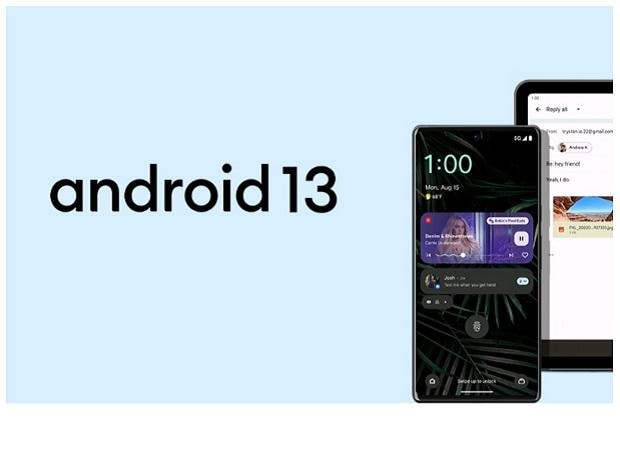

/cdn.vox-cdn.com/uploads/chorus_asset/file/25416369/STK473_NET_NEUTRALITY_CVIRGINIA_A.jpg)



